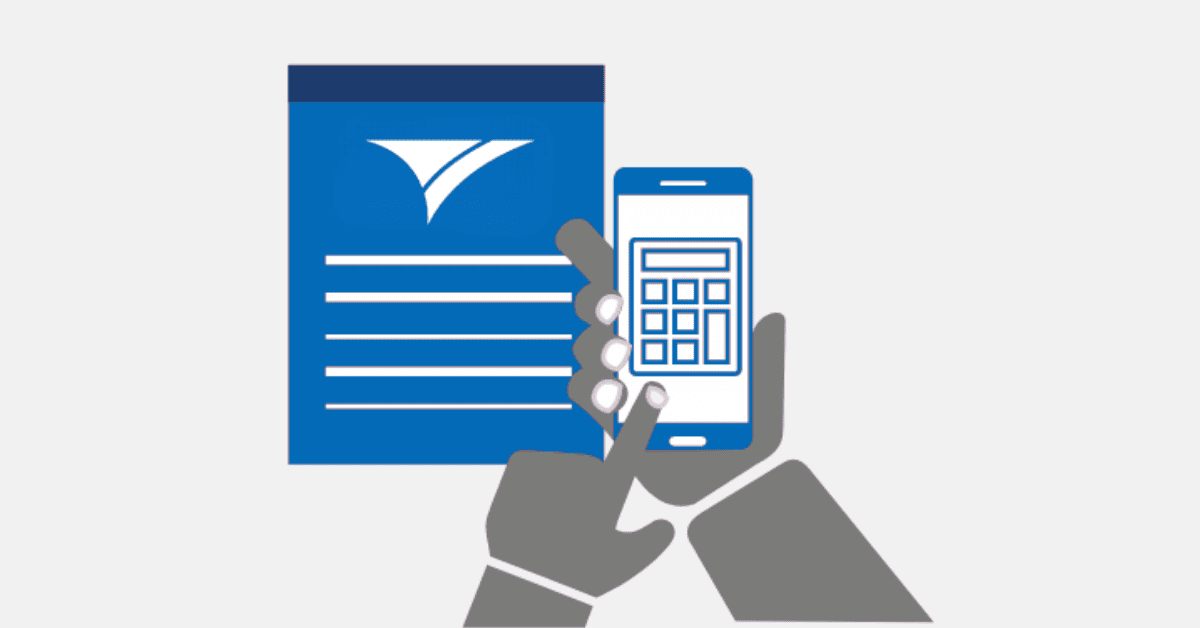SARS eFiling is a free and secure online platform provided by the South African Revenue Service (SARS) for the submission of tax returns. This service is available to both individuals and businesses, enabling taxpayers to submit returns conveniently from anywhere.
If your total annual income is R500,000 or less, you are generally exempt from submitting a tax return, provided you meet other conditions.
SARS eFiling: A Step-by-Step Guide to Submitting Your Tax Return Online
1. Logging In
- Go to SARS eFiling.
- You will need your username and password.
- Once logged in, click on the Log In option.
- Your name will appear under the Taxpayer List heading. You should see the Income Tax Work Page displayed.
2. Accessing Your Return
- On the left-hand menu, click on Returns Issued.
- This will take you to your Personal Income Tax Details, and the page title will change to Return Search. Here, you will find the tax return you are currently working on.
3. Completing Your Tax Return
- Your name, reference number, return type, status, and due date will be shown on the screen.
- Click on Open.
- Review the information in the pop-up window.
- On the Income Tax Work Page, you will see a summary of your tax return for the applicable year.
- Under the return type, click on ITR12 (ensure that the tax period matches the current tax season).
4. Setting Up Your Return
- Advertisement -
- On the first page, you will find several questions that help customize the return according to your situation.
- Next, fill in your personal details as required.
- Complete any remaining sections of your return.
5. Handling Input Restrictions
- In some instances, SARS may block you from entering specific values due to your previous responses. If the system prevents you from entering data, it is likely that no further input is required for that section.
- If you encounter any issues with entering important information, contact SARS support at 0800 00 7277 (0800 00 SARS) for technical assistance.
6. Saving and Reviewing
- Once you have reviewed and completed all sections of the return, click on Save Return.
- A confirmation message will appear. Click Continue to proceed.
- You can also use the SARS Tax Calculator to estimate whether you will receive a refund or need to make a payment.
7. Submitting Your Tax Return
- If necessary, you can reaccess the return at a later stage to make changes.
- Once you are satisfied that all information is correct, click on File Return.
- If any messages pop up, ensure that you read them carefully before proceeding.
Following these steps, you can successfully submit your tax return using the SARS eFiling system.